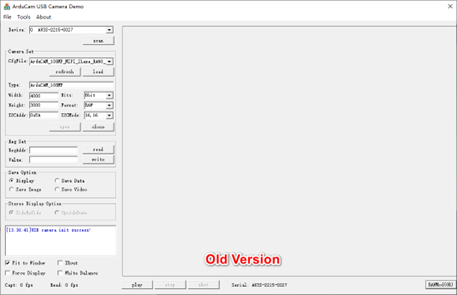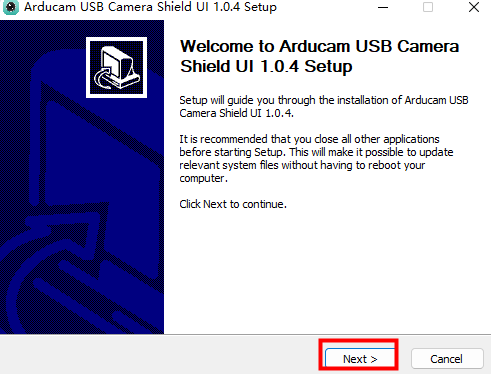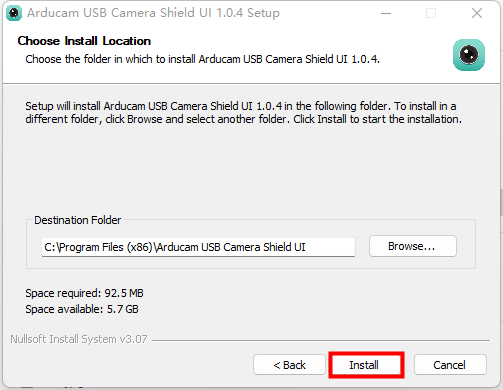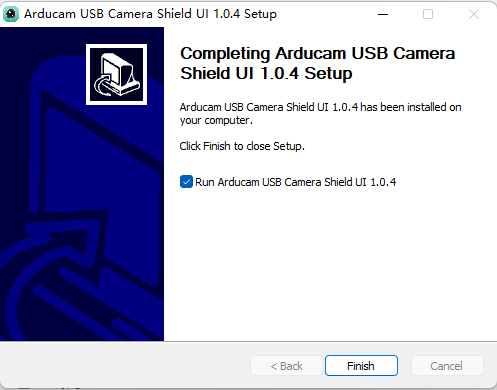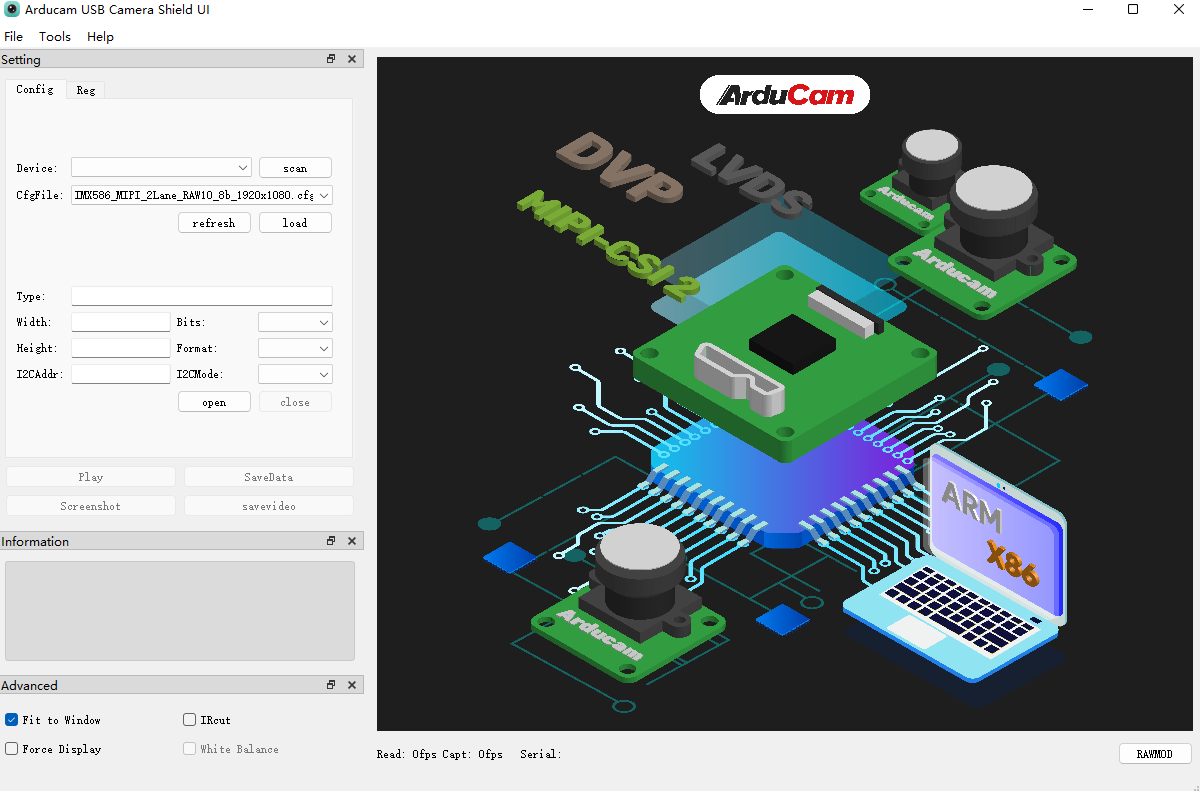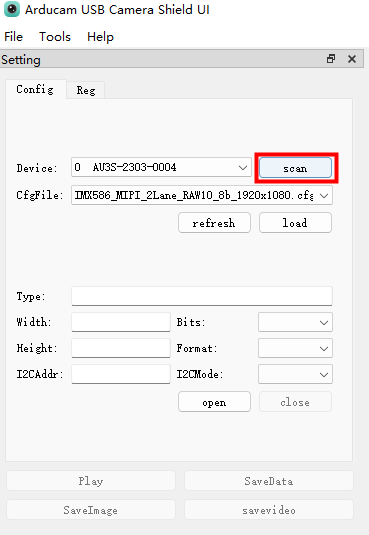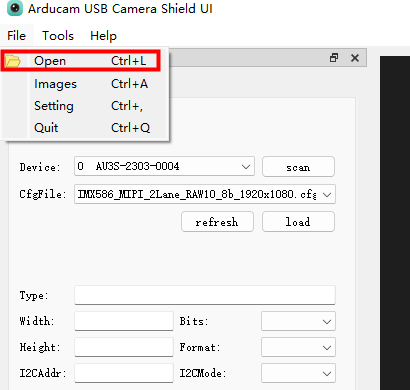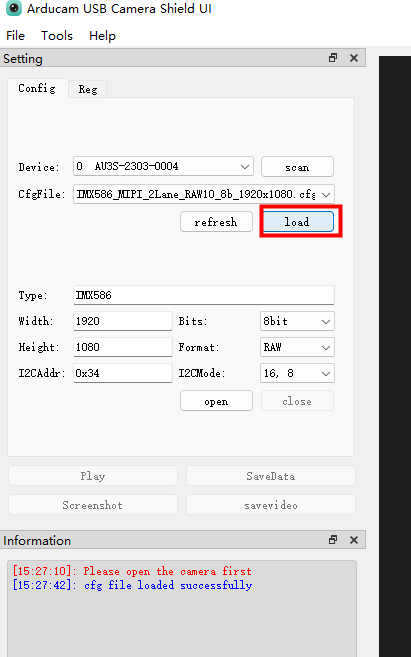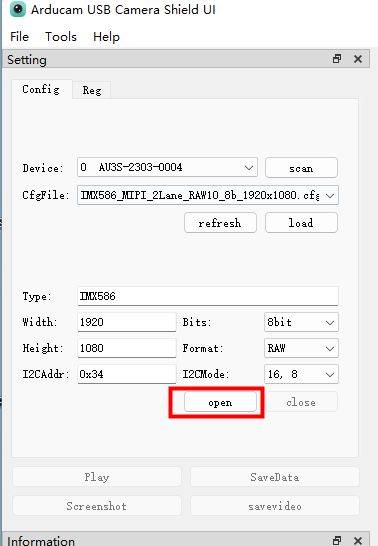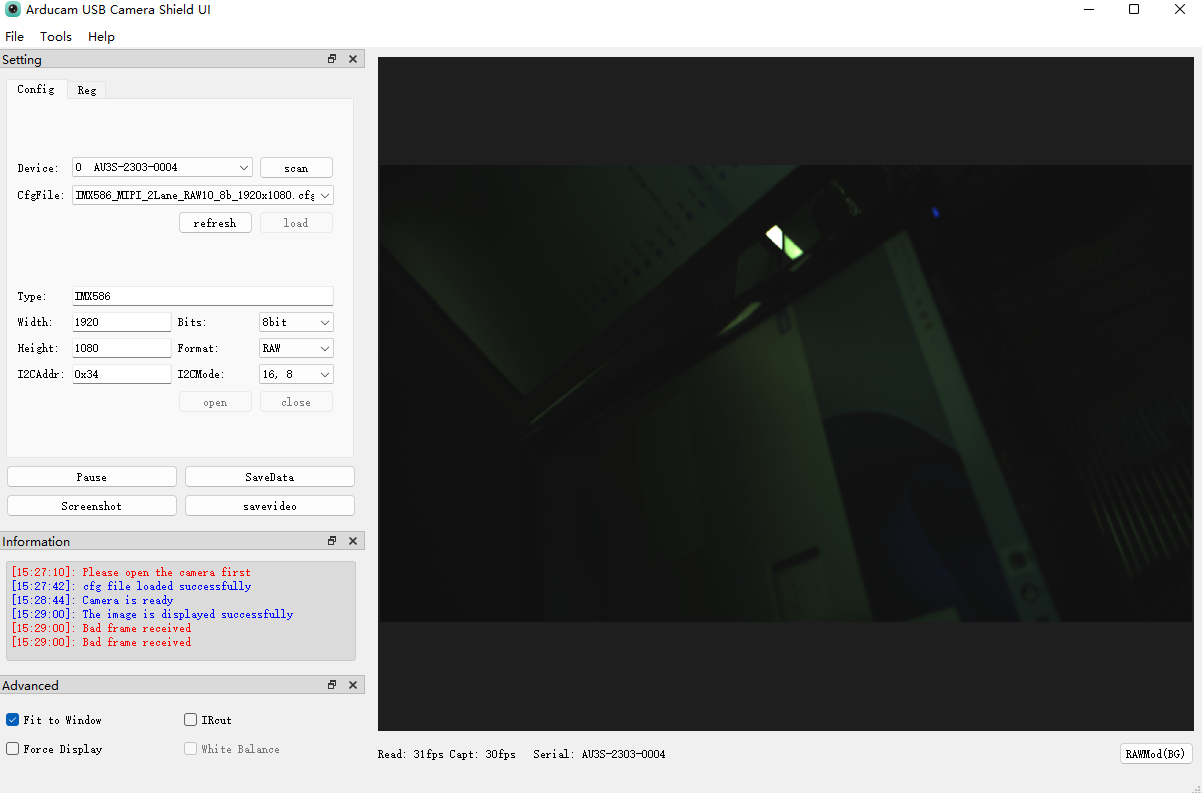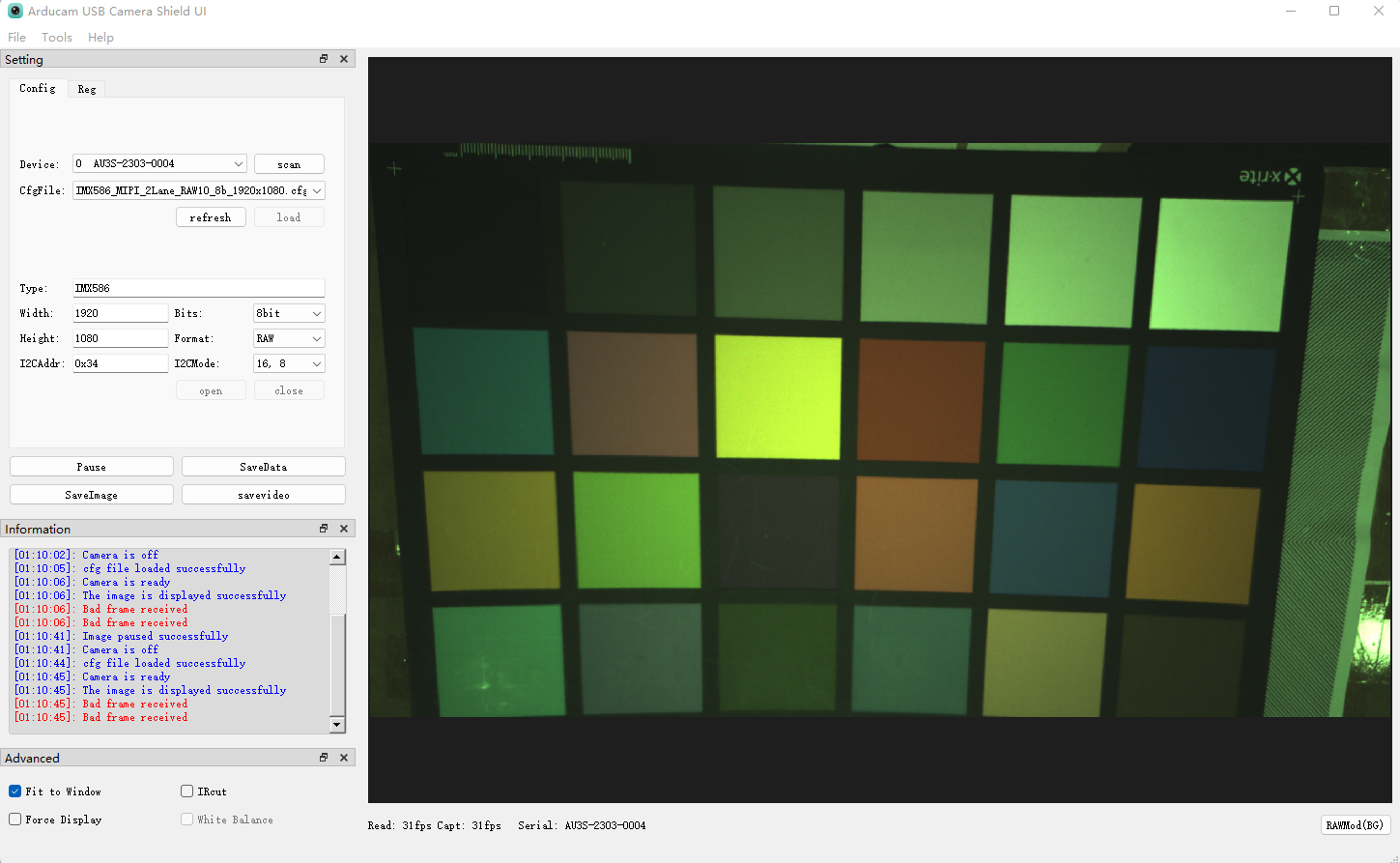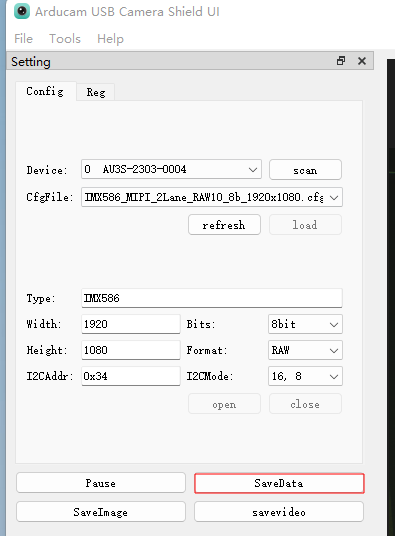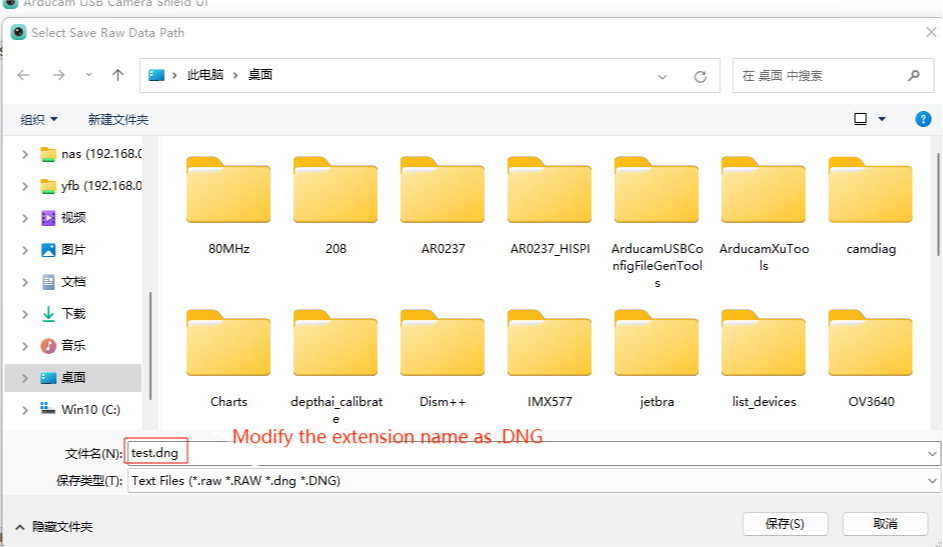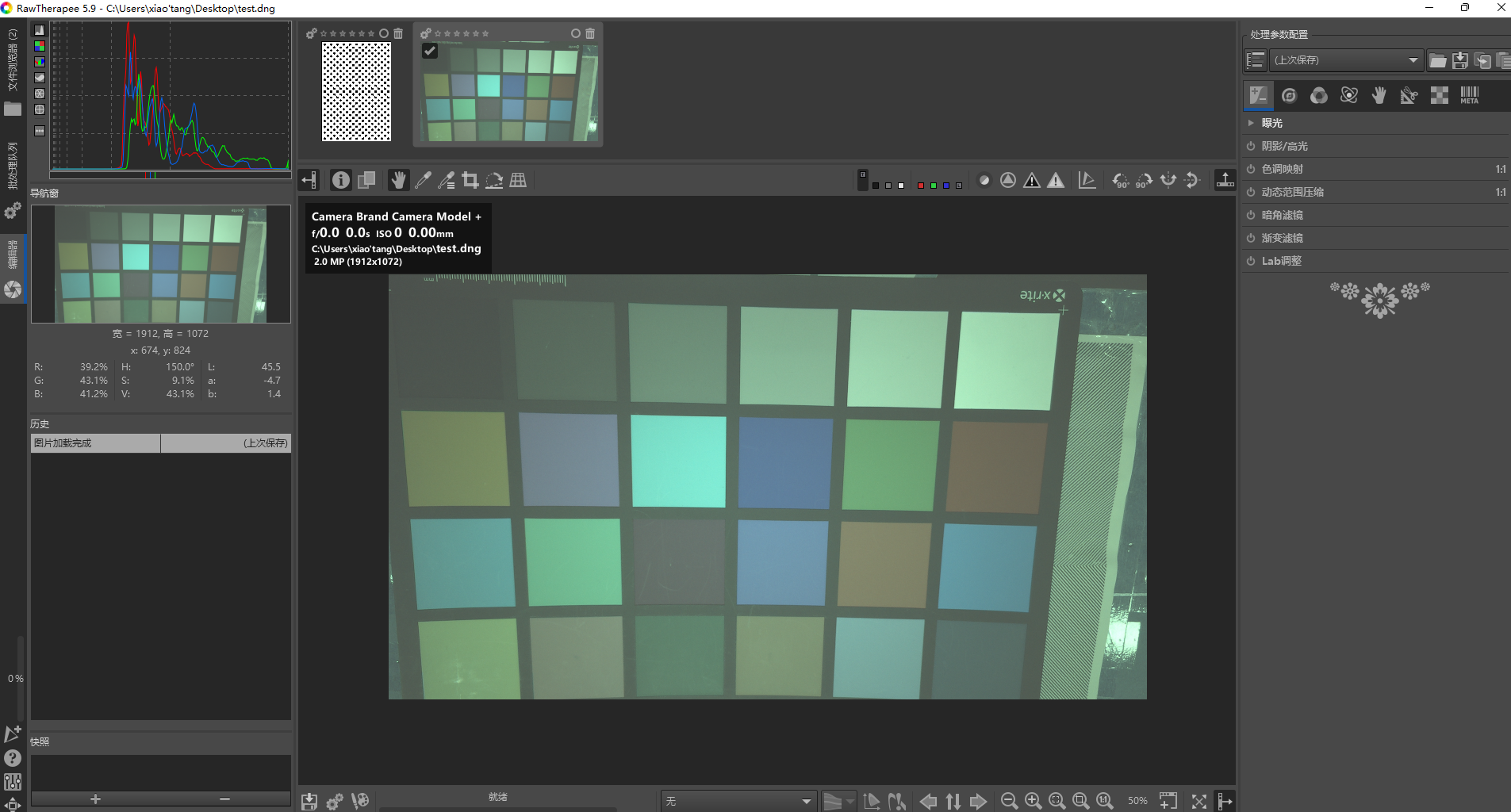Graphical User Interface (GUI) Windows Program
Windows GUI
You will need the new version of Windows GUI to use the camera kit. The Picture below is the old version of the Windows GUI.
The new version of the Windows GUI installation program:
Windows Set-up
You can click the link to install Arducam USBSetup Tool:
Arducam USB Camera Shield Setup Tool for Windows x86/x86_64
The new version of the Windows GUI:
Note
Windows 10 64-bit system is recommended when used on PC platform.
Configuration File
Tip
- The new version of the configuration file of this camera support manual exposure and manual gain control.
- The corresponding configuration file will be sent online when purchasing the product, please contact sales@arducam.com for details.
Instructions
Take 48MP Evaluation Kit as an example:
Scan the Device
After connecting the device, scan the device to confirm that the device is connected normally, and the device serial number appears in the drop-down box on the left
Select the File
Load Config File
Open&Play the Camera
- Open the camera
- Play the camera
- Preview
Store DNG format Images
Control Menu
[Control Parameters]:
Control Parameters
- Sensor_Focus: Adjust the focal length of the camera lens.
- Exp(us): Adjust the camera exposure time, the unit is μs. For example, if the setting value is 24000, the corresponding physical duration is 24ms.
- Gain(0.01x): Adjust the camera analog gain, the unit is 0.01. For example, if the setting value is 150, it means that the analog gain is 1.5.