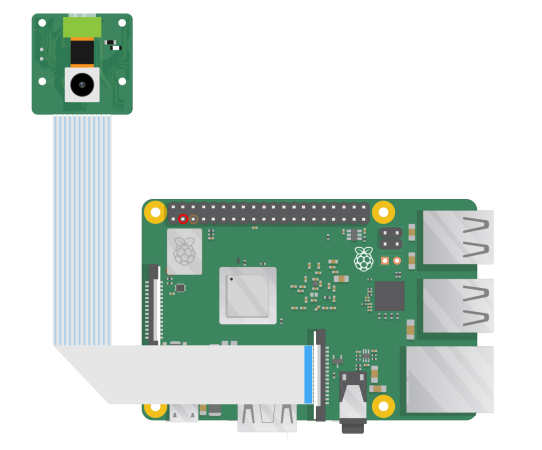For 8MP IMX219 Motorized Focus Camera
Product
| Product Image | SKU | Pin/Connect Type | Sensor | Resolution | Features | Lens Type | Field of View(HxV) | Focus Type | IR Sensitivity |
|---|---|---|---|---|---|---|---|---|---|
 |
B0182 | 15/NA | IMX219 | 8MP | Drop-in Replacement | Stock Lens | 65°(H) × 51°(V) | Motorized Focus | 650nm IR-cut filter |
| B0190 | |||||||||
 |
B0393 | 15/Bottom | Mini Size | Stock Lens | 62.1° (H) × 46.5° (V) | Autofocus | 650nm IR-cut filter |
Hardware
Software
Enable the Focus Driver
Please run the command 'sudo nano /boot/config.txt' and add the content below under [all] in the config file to configure the camera and motor driver.
- Bookworm OS & Pi 5
For Raspberry Pi Bookworm users running on Pi 5, please execute:
sudo nano /boot/firmware/config.txt
#Find the line: camera_auto_detect=1, update it to:
camera_auto_detect=0
#Find the line: [all], add the following item under it:
dtoverlay=imx219,vcm
#Save and reboot.
If you want to enable the camera kit on the
cam0port of Pi5, please refer to the following modifications:
sudo nano /boot/firmware/config.txt
#Find the line: camera_auto_detect=1, update it to:
camera_auto_detect=0
#Find the line: [all], add the following item under it:
dtoverlay=imx219,vcm,cam0
#Save and reboot.
- Bookworm/Bullseye OS & Pi 4
For Raspberry Pi Bookworm/Bullseye users running on Pi 4, please execute:
Bookworm OS on Pi4
sudo nano /boot/firmware/config.txt
#Find the line: camera_auto_detect=1, update it to:
camera_auto_detect=0
#Find the line: [all], add the following item under it:
dtoverlay=imx219,vcm
#Save and reboot.
Bullseye OS on Pi4
sudo nano /boot/config.txt
#Find the line: camera_auto_detect=1, update it to:
camera_auto_detect=0
#Find the line: [all], add the following item under it:
dtoverlay=imx219,vcm
#Save and reboot.
- Bookworm/Bullseye OS & Pi 0 ~ Pi 3
For Raspberry Pi Bookworm/Bullseye users running on Pi 0 ~ 3, please execute:
Bookworm OS on Pi0-Pi3
sudo nano /boot/firmware/config.txt
#Find the line: camera_auto_detect=1, update it to:
camera_auto_detect=0
#Find the line: [all], add the following item under it:
dtoverlay=imx219,vcm
#Save and reboot.
Bullseye OS on Pi0-Pi3
sudo nano /boot/config.txt
#Find the line: camera_auto_detect=1, update it to:
camera_auto_detect=0
#Find the line: [all], add the following item under it:
dtoverlay=imx219,vcm
#Save and reboot.
Open a terminal
Run sudo raspi-config
Navigate to Advanced Options
Enable Glamor graphic acceleration
Reboot your Pi
If you encounter the display issues, please also execute the following steps:
Open a terminal
Run sudo raspi-config
Navigate to Advanced Options
Navigate to GL Driver
Select GL (Full KMS)
Reboot your Pi
Then reboot your Pi to take it effective.
sudo reboot
Install libcamera from Arducam
- Step 1. Download the bash scripts
wget -O install_pivariety_pkgs.sh https://github.com/ArduCAM/Arducam-Pivariety-V4L2-Driver/releases/download/install_script/install_pivariety_pkgs.sh
chmod +x install_pivariety_pkgs.sh
- Step 2. Install
libcamera
./install_pivariety_pkgs.sh -p libcamera_dev
- Step 3. Install
libcamera-apps
./install_pivariety_pkgs.sh -p libcamera_apps
Focus Control for Pi0-Pi4
libcamera-still -t 0 --tuning-file /usr/share/libcamera/ipa/rpi/vc4/imx219_af.json
- Continuous Autofocus
libcamera-still -t 0 --autofocus-mode continuous --tuning-file /usr/share/libcamera/ipa/rpi/vc4/imx219_af.json
- Single Autofocus
libcamera-still -t 0 --autofocus-mode auto --tuning-file /usr/share/libcamera/ipa/rpi/vc4/imx219_af.json
- Manual Focus
libcamera-still -t 0 --autofocus-mode manual --tuning-file /usr/share/libcamera/ipa/rpi/vc4/imx219_af.json
# Use keyboard to control focus
# "f" trigger one-shot autofocus
# "a" add the lens position, "d" decrease the lens position, the minimum unit of step adjustment is 1
libcamera-still -t 0 --autofocus-mode manual -k --tuning-file /usr/share/libcamera/ipa/rpi/vc4/imx219_af.json
- Adjust Lens Position
libcamera-still -t 0 --autofocus-mode manual --lens-position 5 --tuning-file /usr/share/libcamera/ipa/rpi/vc4/imx219_af.json
- Autofocus Before Capture images
libcamera-still -t 0 --autofocus-on-capture --tuning-file /usr/share/libcamera/ipa/rpi/vc4/imx219_af.json
- Set Focus Range
# Normal
libcamera-still -t 0 --autofocus-range normal --tuning-file /usr/share/libcamera/ipa/rpi/vc4/imx219_af.json
# Close Focus
libcamera-still -t 0 --autofocus-range macro --tuning-file /usr/share/libcamera/ipa/rpi/vc4/imx219_af.json
Focus Control for Pi5
libcamera-still -t 0 --tuning-file /usr/share/libcamera/ipa/rpi/pisp/imx219_af.json
- Continuous Autofocus
libcamera-still -t 0 --autofocus-mode continuous --tuning-file /usr/share/libcamera/ipa/rpi/pisp/imx219_af.json
- Single Autofocus
libcamera-still -t 0 --autofocus-mode auto --tuning-file /usr/share/libcamera/ipa/rpi/pisp/imx219_af.json
- Manual Focus
libcamera-still -t 0 --autofocus-mode manual --tuning-file /usr/share/libcamera/ipa/rpi/pisp/imx219_af.json
# Use keyboard to control focus
# "f" trigger one-shot autofocus
# "a" add the lens position, "d" decrease the lens position, the minimum unit of step adjustment is 1
libcamera-still -t 0 --autofocus-mode manual -k --tuning-file /usr/share/libcamera/ipa/rpi/pisp/imx219_af.json
- Adjust Lens Position
libcamera-still -t 0 --autofocus-mode manual --lens-position 5 --tuning-file /usr/share/libcamera/ipa/rpi/pisp/imx219_af.json
- Autofocus Before Capture images
libcamera-still -t 0 --autofocus-on-capture --tuning-file /usr/share/libcamera/ipa/rpi/pisp/imx219_af.json
- Set Focus Range
# Normal
libcamera-still -t 0 --autofocus-range normal --tuning-file /usr/share/libcamera/ipa/rpi/pisp/imx219_af.json
# Close Focus
libcamera-still -t 0 --autofocus-range macro --tuning-file /usr/share/libcamera/ipa/rpi/pisp/imx219_af.json