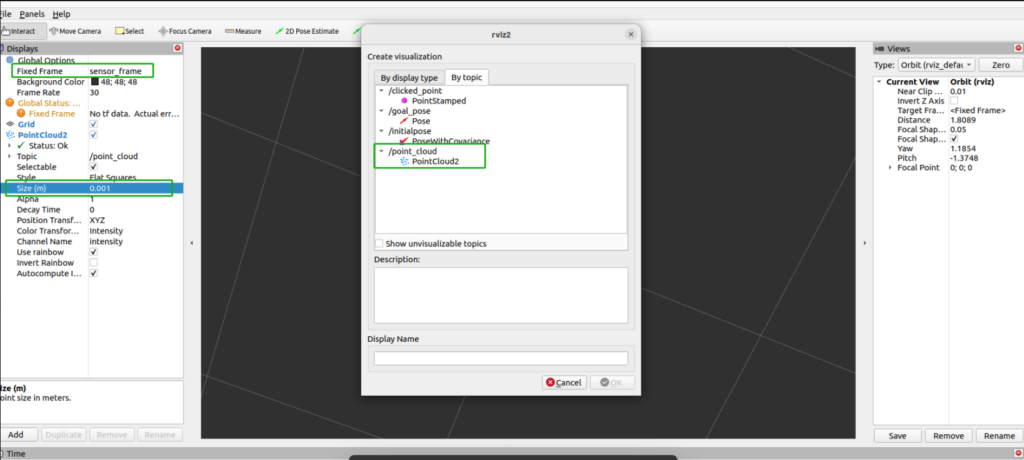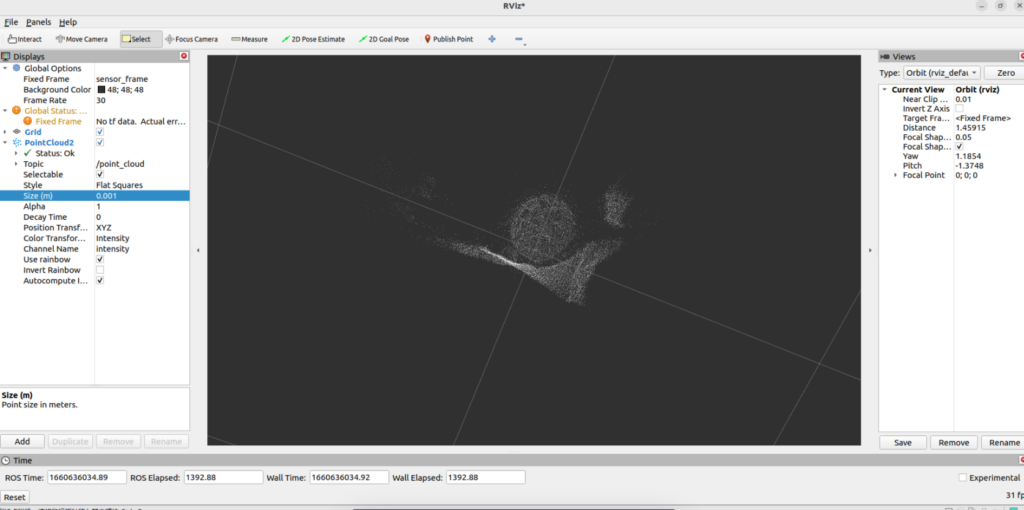ROS With Arducam ToF Camera – for Jetson
A quick tutorial to help you enable ROS-based development on your Jetson with the state-of-the-art Arducam ToF camera.
About ROS
Robot Operating System (ROS or ros) is an open-source robotics middleware suite. Although ROS is not an operating system (OS) but a set of software frameworks for robot software development, it provides services designed for a heterogeneous computer cluster such as hardware abstraction, low-level device control, implementation of commonly used functionality, message-passing between processes, and package management.
Using ROS2 with Arducam ToF Camera on Jetson
To properly use ROS2 with Arducam ToF Camera, the camera driver and necessary dependencies have to be installed first.
- If you have NOT installed them yet, start from Step 1. (Step 1, 2, 3 are same commands as those instructed in <>
- If you have already installed them, please start from Step 4.
Step 1. Pull the repository.
git clone https://github.com/ArduCAM/Arducam_tof_camera.git
Step 2. Change the directory to Arducam_tof_camera
cd Arducam_tof_camera
Step 3. *Installation (Driver, Dependencies, SDK, OpenCV)*
./Install_dependencies_jetson.sh
When you see the reboot prompt, enter y.
Step 4. Installing ROS2
Please refer to ROS official website (shown below) for detailed installing guidance.
https://docs.ros.org/en/humble/Installation/Ubuntu-Install-Debians.html
Follow the steps accordingly for preparations before installing.
Step 5. Compile & run ROS2 on your Jetson
Compile
cd Arducam_tof_camera/tof_ros2_publisher
colcon build --merge-install
Run
./install/setup.bash
ros2 run arducam tof_pointcloud
Step 6. Previewing on your HOST computer
Install ROS2 on your host PC, and run rviz2
rviz2
Click Add > By topic > Select PointCloud2
Enable PointCloud2, change Fixed Frame to sensor_frame, and change Size (m) to 0.001, and you will see a real-time point cloud preview like the following: